9 Best Instagram Photo Editor Apps You Should Check Out in 2020
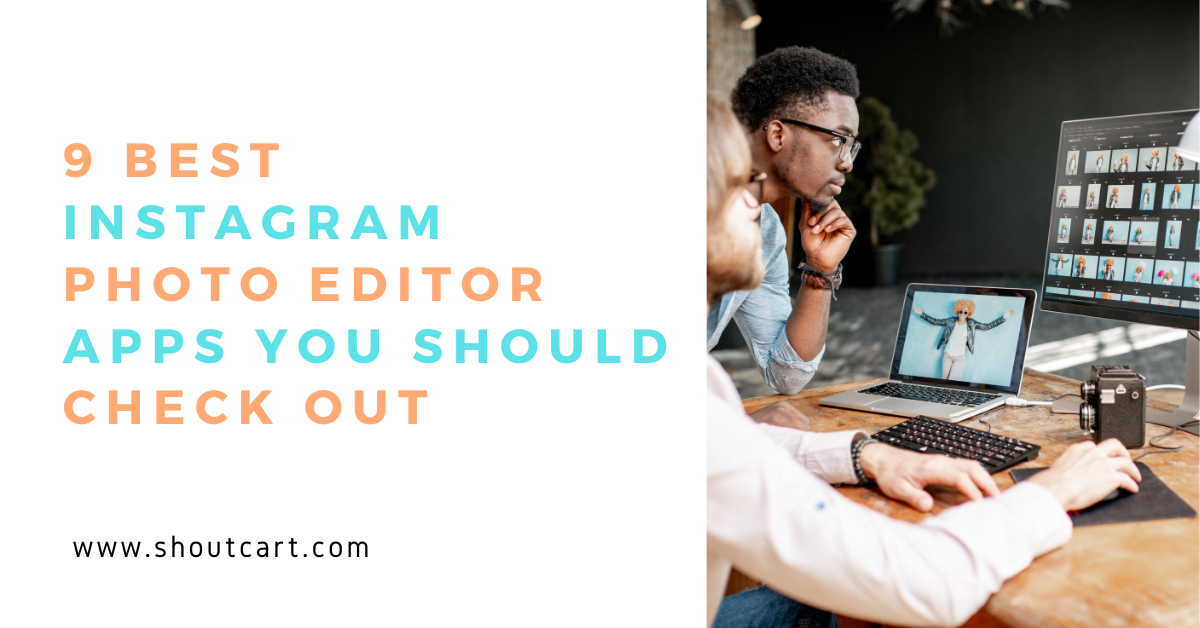
Instagram is one of the best platforms for marketing your business. But over the past year or two, things have been getting harder. There are more than 25 million businesses competing for attention on the network and the algorithm has also been modified to lower the reach of your posts.
If you want to outdo your competition and reach more people, you need to share better photos than the rest. This is where your photo taking, video making, and editing skills will come into play.
To edit the photos, you need to use the right photo editing apps as they can simplify the editing process. This will also save you time which can be spent taking new photos.
Therefore, to help you find the best Instagram photo editor apps, I have made this list. Check it out…
Instasize
Instasize is one of the most popular Instagram photo editing apps. It has over 12 million users.
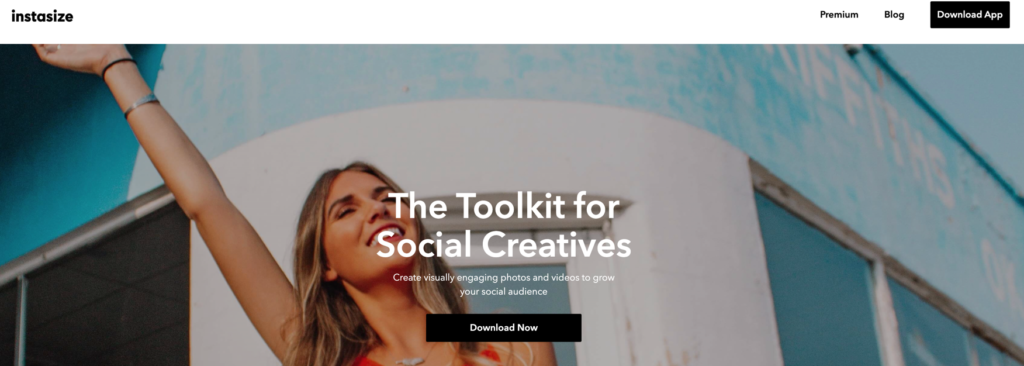
It’s very easy to use. You can add any of your pictures to it and adjust settings such as brightness, sharpness, contrast and so many other things. It also has 80 filters you can quickly add to your images.
It also has a collage maker feature that lets you put multiple photos together to make an engaging collage.
The app has many more features that let you place the image over a background, add and modify text and quickly resize images for any social media platform. It can also be used to edit videos.
It has a font editor that lets you pick 50 different fonts and designs. There are so many other features you can use on Instasize for free. If you subscribe to the paid version you will get access to 100+ premium features.
The only drawback of Instasize is that they just have a mobile version. They don’t have a web or desktop version. This can make it harder for people who prefer designing images with their desktop.
Canva
If you prefer designing images on your desktop, you should check out Canva. It’s probably the most popular online photo editor with over 15 million users. They also have mobile versions for both Android and iOS.
Just like with other photo editing tools, you can use Canva to adjust settings such as brightness, saturation, contrast, tint, etc. You can also crop photos and add filters.
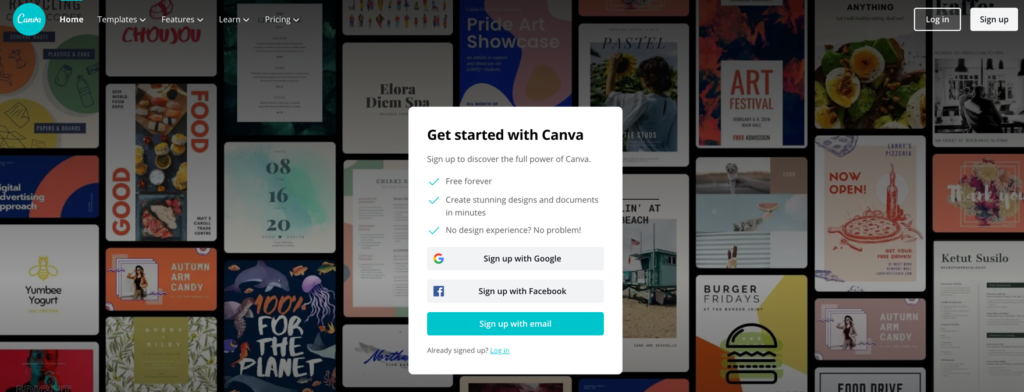
But that’s not where Canva’s strength lies. It’s mainly known for templates. It has a library of thousands of templates for both in-feed posts and stories. All you need to do is pick a template, add your photos and adjust things such as colors, text, and other overlays.
You can also use Canva to create videos.
If you are looking for something different from a regular photo editor, Canva will suit you best. There’s also a paid version where you can get access to more templates and photos.
Biteable Image Resizer
Biteable’s image resizer is a free online tool that makes resizing your photos for Instagram (or any other social platform) a breeze.
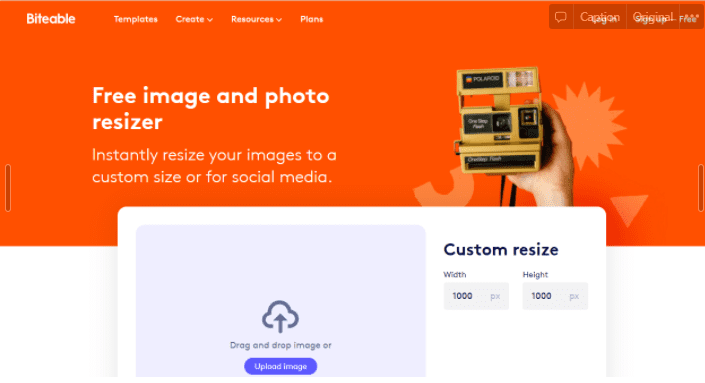
If you need a no-frills way to easily resize your photos for Instagram, Biteable’s image resizer is the way to go. Drag and drop an image into the browser-based tool and resize it to fit standard or custom specs with the click of a button — no account signup or software downloads required.
You can plug in custom specs or automatically resize your photo to fit any of Instagram’s standard image sizes: story, square, post, profile image, thumbnail, vertical post, or horizontal post.
For the busiest social media marketers among us, Biteable’s bulk resizer option is especially useful.
Choose “bulk download” to get all six Instagram photo sizes in one easy download. Need to resize your photo for all of your social platforms? One-click of a button transforms your image in every standard size used on all social media platforms.
Snapseed
Snapseed is a simple photo editor from Google. You can import your photos onto it and adjust contrast, brightness, saturation, and ambiance. They also have some other interesting settings such as healing, brush, and white balance.
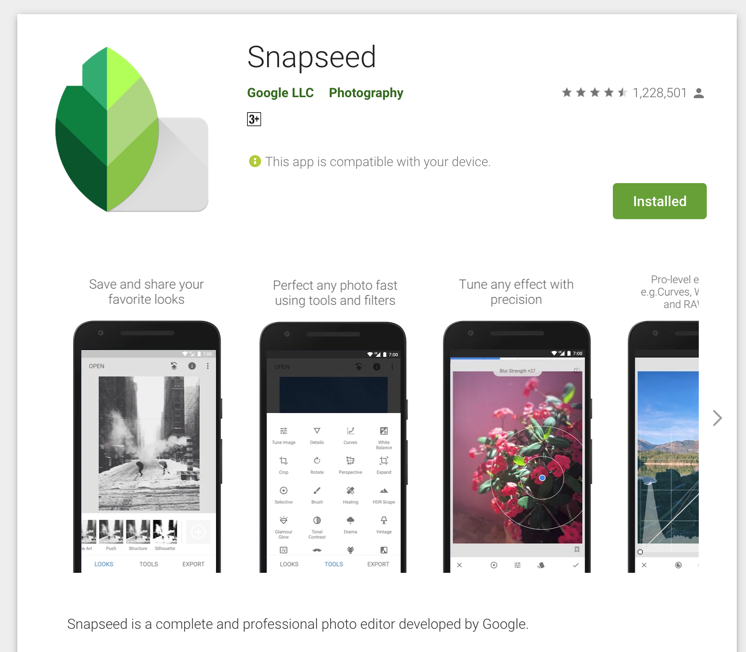
You can also crop photos and flip them.
It has several more features. To really understand these features, I recommend that you download it, upload some of your photos and play around with them. It’s completely free to use.
You can use it on your desktop too, but they don’t have an online version. You will need to download apps for the Windows or MacOS to do that.
Photoshop Lightroom
Adobe Photoshop Lightroom is a sophisticated photo editing app from Photoshop. It’s actually a light version of photoshop.
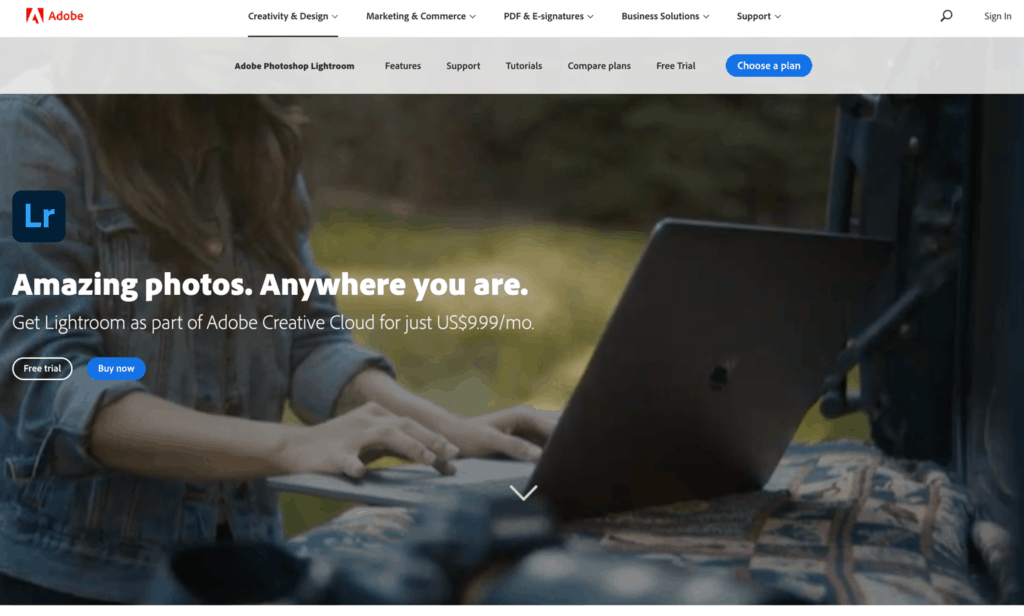
It has design tools, composition tools, and various other advanced features that most photo editing tools don’t have.
Design tools come in the form of sliders. Some of the sliders include color mixer, tone curves, texture slider, saturation slider, etc.
Composition tools help you crop, rotate, invert, and straighten photos. You can also use Lightroom to get the important elements in the photo to stand out.
You can pre-save your favorite settings and filters and quickly load them whenever you need to. There’s even a healing brush to improve the bad bits in your photo.
There are so many other features. You can also save your photos from here on to Adobe’s Creative Cloud and import them onto other Adobe tools such as Photoshop and Illustrator.
The main drawback to Lightroom is the learning curve. It can take a while to fully understand how to use the app.
Afterlight
Afterlight is another good photo editing app. It has adjustment tools, frames, filters, and so many other features.
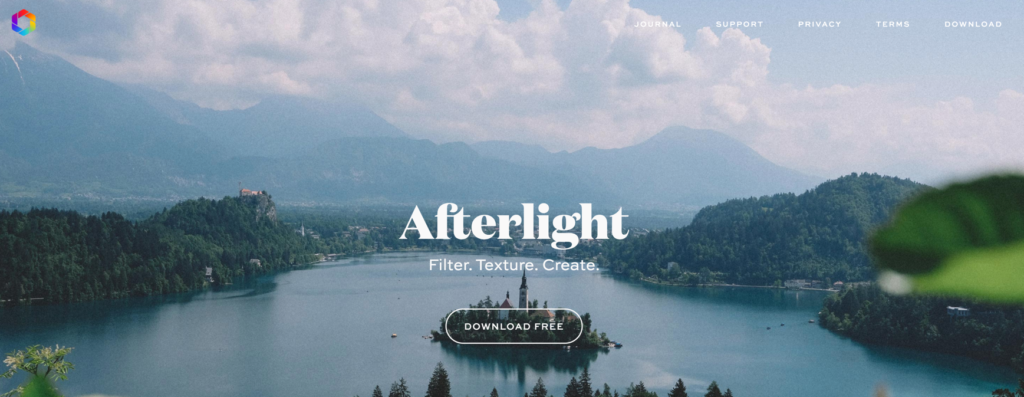
There are over 15 adjustment tools and settings. These include brightness, vibrance, clarify, glow, fade, vignette, tint, etc.
They also have a lot of filters. You can choose the one you like most and adjust the intensity depending on what you are looking for, It’s usually best to lower the intensity to get the important elements in the photo to stand out.
You can even add multiple filters to your photos.
And just like other photo editing tools, they have features such as crop, rotate, flip, straighten, etc.
You can also add frames and text to your photos. You will even find a revert button that undoes all the changes you made to your photo and transforms it into the original image. You can use it if you are unhappy with the end result and want to start again.
Crello
Crello is a photo editing tool. It’s very similar to Canva. They have both an online version and a mobile version for your devices.
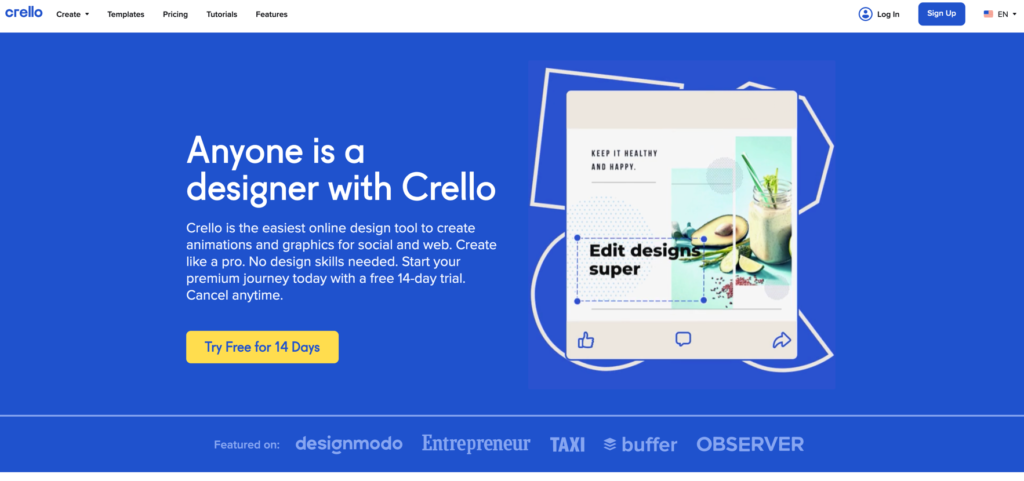
You can use it just like Canva to make basic edits to photos. But along with that, they have templates. You can pick templates for either organic in-feed posts and stories or for ads and make additions and edits.
You can also create videos with it. Crello has over 25,000+ templates, 5,000+ animated templates, 2,000+ animated objects and 500,000+ premium photos. You can also access 140 million photos on DeopsitPhotos through Crello.
If you have tried Canva, but are looking for something different, you need to check this out.
The only drawback is that it hasn’t got the best features for editing individual photos. It’s best to use it in combination with a photo editor such as Snapseed.
Pablo
If you are using Buffer to schedule your Instagram posts, you might want to check out Pablo.
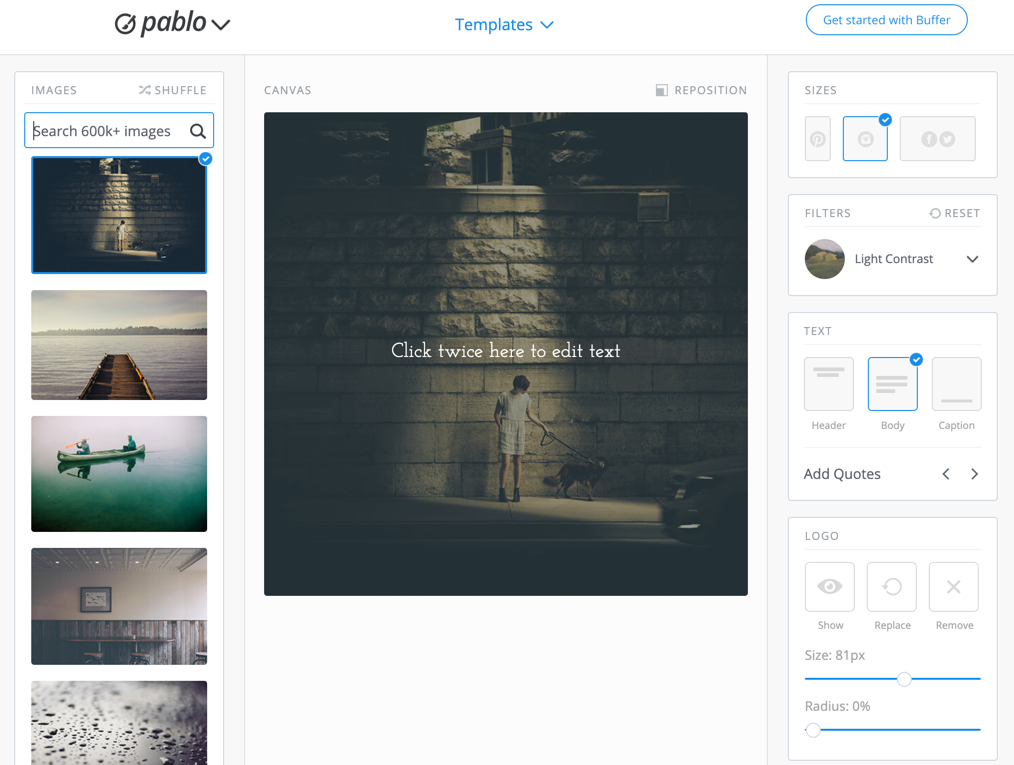
It’s a free design tool from Buffer. It’s very basic. You won’t be able to edit photos here as you do with regular photo editors. But you can use it to create simple images like quote images which can drive good engagement on Instagram. You just have to visit their site, choose Instagram under sizes, and then pick the image and add in your content.
They also have templates and they make it easy to add quotes to your images. And of course, you can directly share to Instagram or schedule your posts with Buffer.
This is an extremely simple tool. You can use it to create some quick images. It’s best suited for Buffer users.
Piktochart
One way to stand out on Instagram is by creating infographics. If you take things that are hard to explain with simple words and regular images and simplify them with infographics, you can generate a lot of engagement.
Most people avoid creating infographics, as they can take up a lot of time. But you can cut short this time several fold by using a tool like Piktochart. They have several templates that can help you create Instagram infographics in minutes.
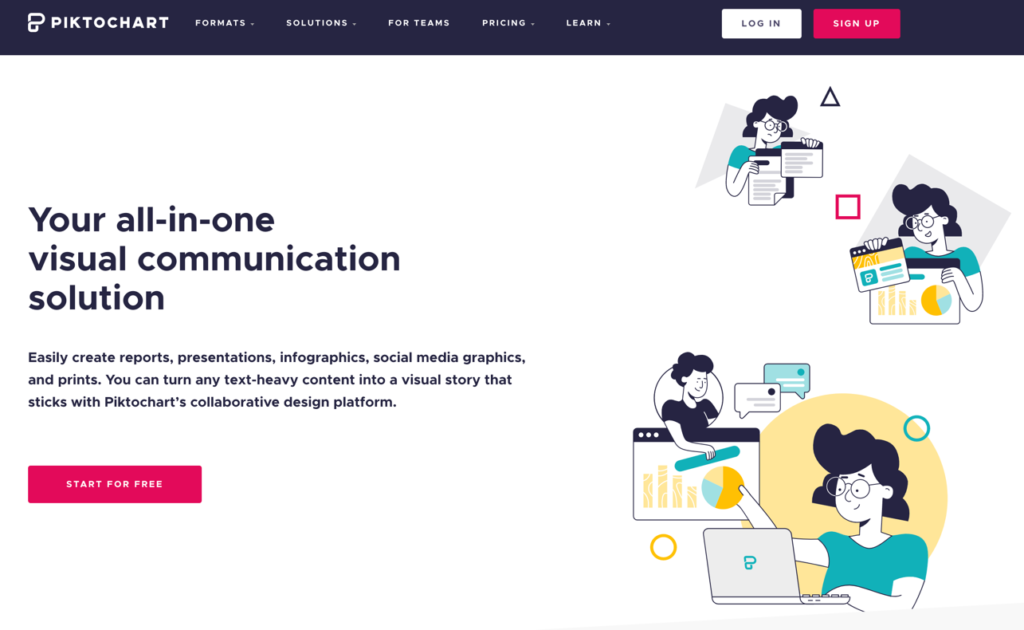
All you need to do is pick a template depending on the data you want to project and modify it with your own unique information and then download and publish.
They also have some regular templates for creating simple Instagram images and other types of visuals.
VSCO:
Another photo editor app you must check out is VSCO. It is very popular among photographers.
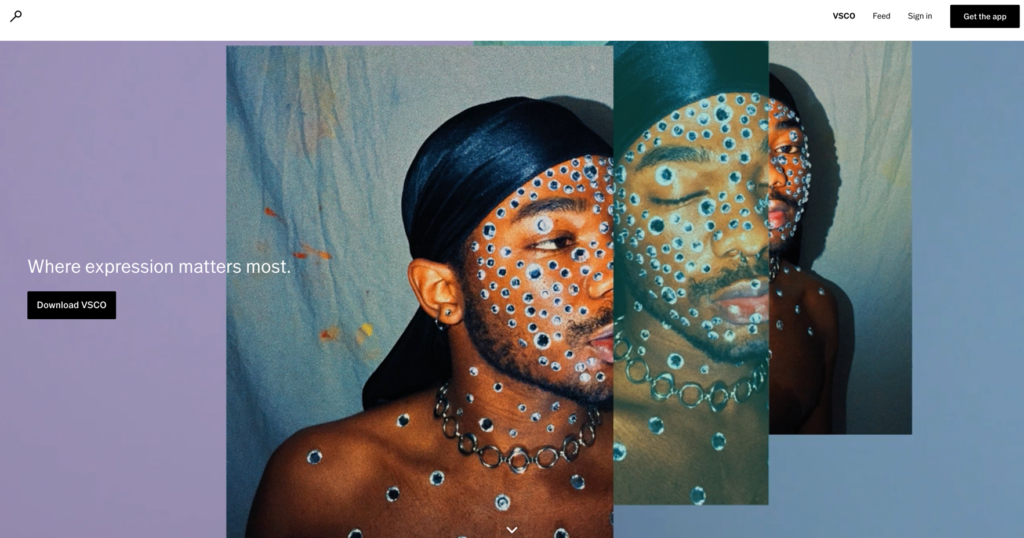
It has a lot of free and paid filters. Other interesting features you need to check out are X-Skew, Y-Skew, clarity, tint, skin tone, highlights tints, etc.
There are so many more features.
If you are looking for a good advanced editor. This will work out really well. It’s also easy to use.
Create your own
Another option is to create your own app. If you have the technical skills you can do it by yourself. If you’re looking to build your own App or wondering How Much Does it cost to create an app? then contact Agicent App Company.
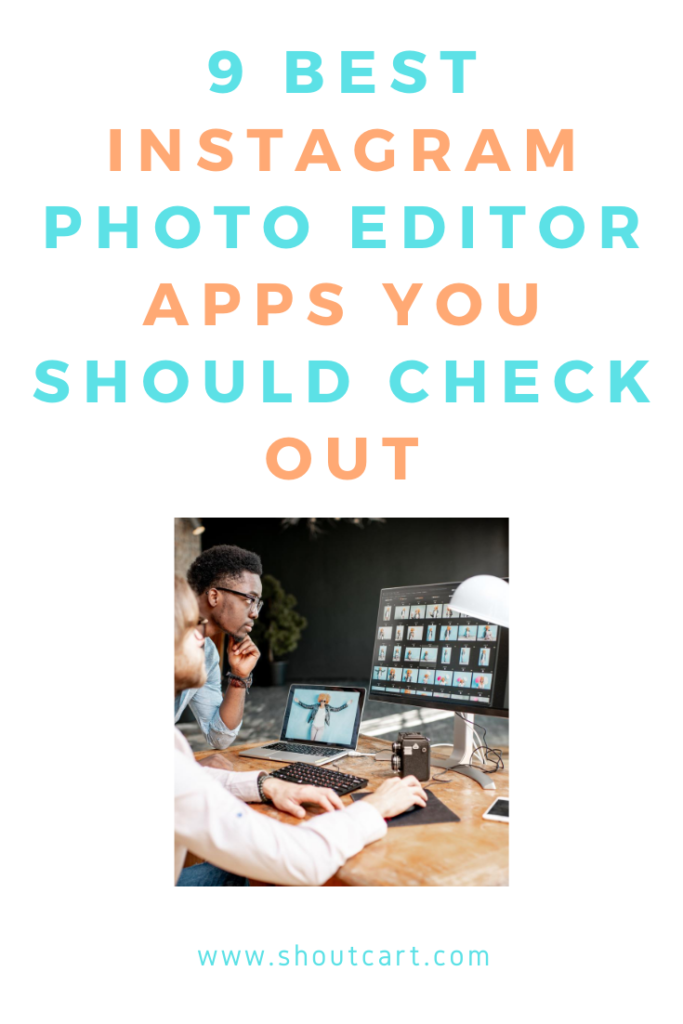
Conclusion
These are the 9 best Instagram photo editor apps you should check out in 2020. They will help you edit your photos quickly.
If you want to stand out in your followers’ feeds and on the explorer page, make sure you pick one or a couple of them.
If you are looking for a simple app, either Instasize or Canva will do, but if you need something more sophisticated Photoshop Lightroom will work best.
All the tools mentioned in the post, offer free plans or trials. You should sign up for them and try them out before you upgrade.
Which of the above Instagram photo apps have you used? Did I forget to list any important ones? Please leave your comments below.